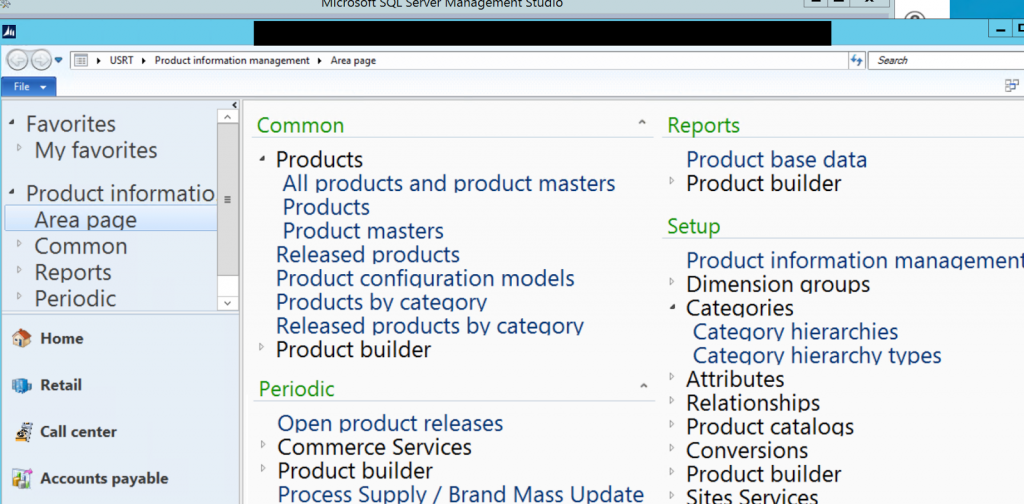When logging into Dynamics AX 2012 R3 (or other versions) via RDP, you’ll sometimes see very large text in the modules and object names (Figure 1). The big text is annoying and doesn’t really make navigation a delightful experience.
You can fix it through the below:
- Right click on the Dynamics AX icon on your desktop
- If you don’t have an icon, do the following:
- Go to the Start menu
- Type Dynamics AX
- Right click on the icon in the search window results
- Click ‘ Open File Location’
- Create a shortcut from that Dynamics AX program link to the desktop (right click and create shortcut to desktop, copy paste, etc)
- If you don’t have an icon, do the following:
- Select ‘Properties’ (Figure 2)
- Under ‘Compatibility’ tab, check the ‘Disable display scaling on high DPI settings’ checkbox (Figure 3)
- Reopen Dynamics AX via this icon (Figure 4)
Figure 1 – AX with ‘big’ navigation names
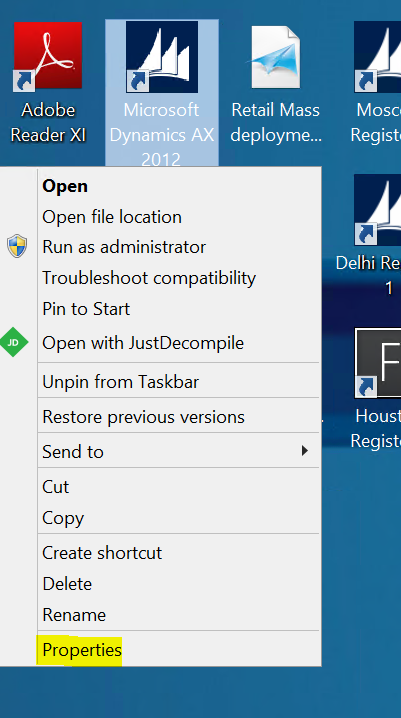
Figure 2 – Right Click on AX icon and select properties
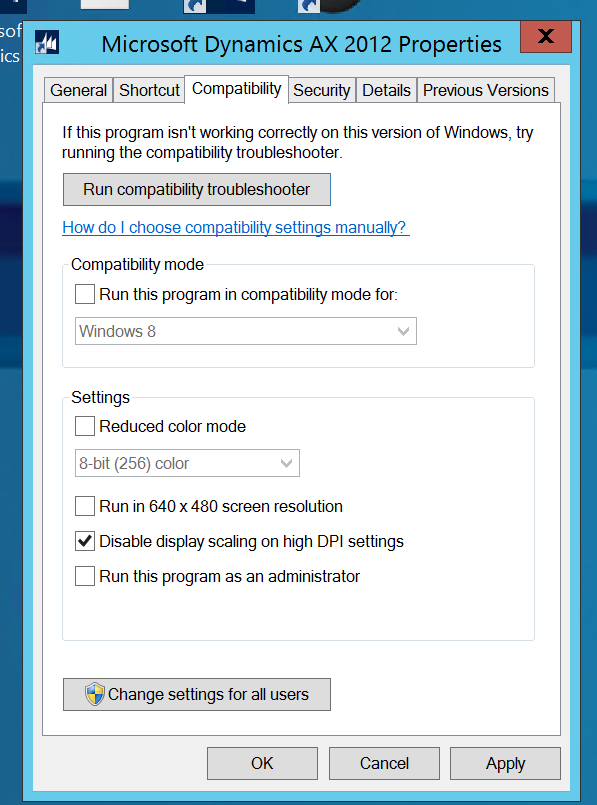
Figure 3 – ‘Compatibility’ tab and ‘Disable display scaling on high DPI settings’ box
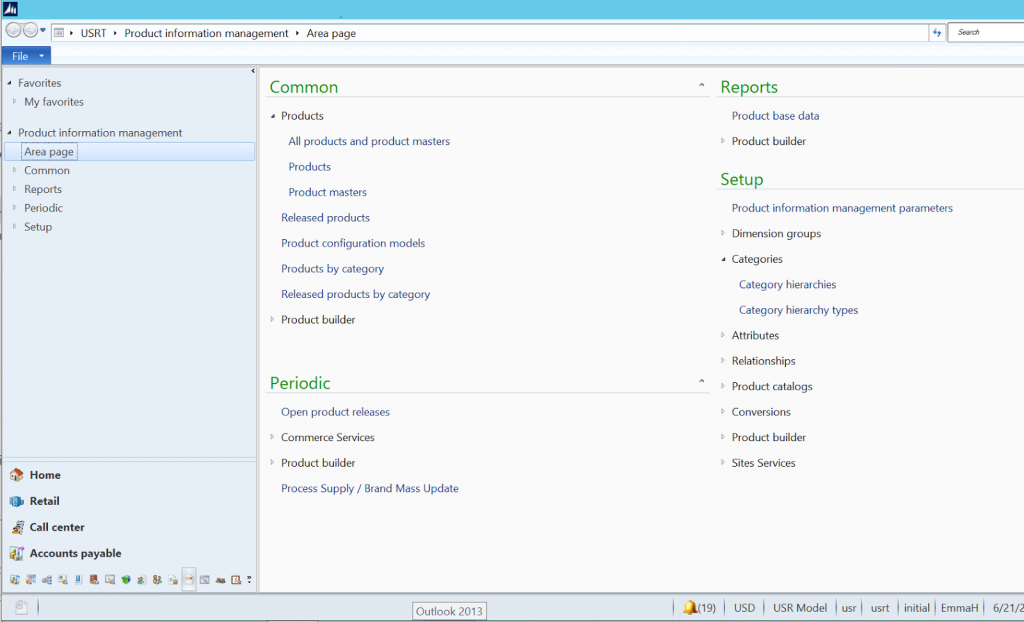
Figure 4 – The corrected AX navigation
转载请注明:ww12345678 的部落格 | AX Helper » Dynamics AX R3 very large text in modules in RDP