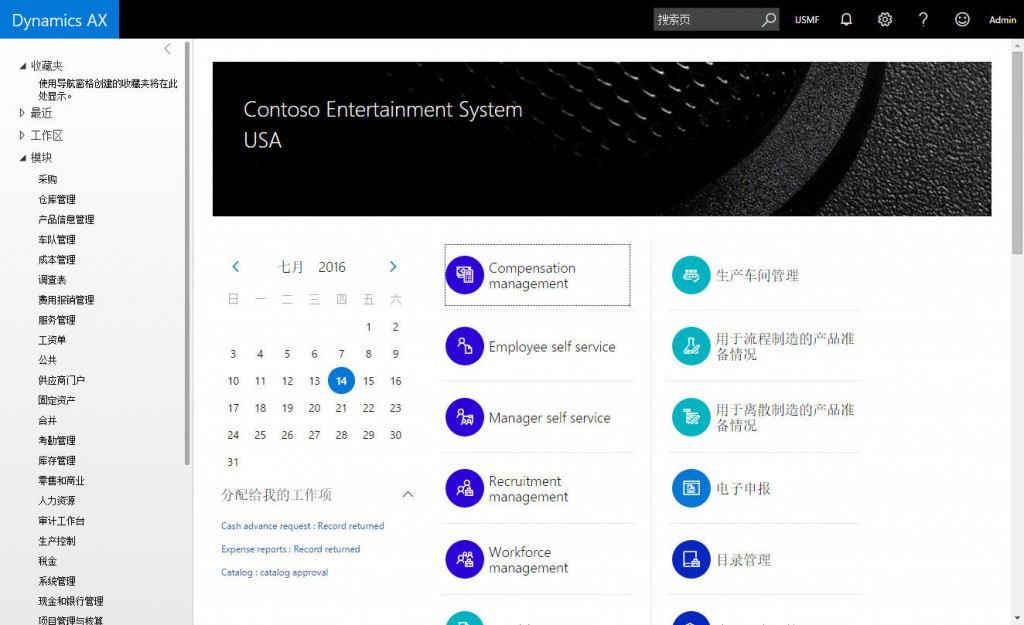Hello all,
I have started to work on “The NEW Dynamics AX”, also code named as AX7. And would like to share the information I have, also the info I obtain during the troubleshooting.
I plan to write short posts, prefixed with AX7 Tip #. Hope this helps you.
AX7 Tip#1: Basic Info needed to login to MS AX7 VM:
Going forward, a Developer working with an AX7 implementation will have use a local VM, with source code synced to a Team foundation server.
- So let’s start with the links to download Microsoft VMs. The below Microsoft help link should help you to find your way through to download necessary VHD files.
https://ax.help.dynamics.com/en/wiki/access-microsoft-dynamics-ax-7-instances-2/#vm-running-on-premises - After downloading (link) the VHD files. You can use Hyper-V (or) Oracle Virtual box in order to setup your own VM.
- The credentials needed in order to login to the Microsoft AX7 Virtual machine once up and running are the Microsoft Standard username (Administrator) and password (pass@word1).
- Once you are in the system, check if the AosWebApplication is up and running. Remember with AX7, the AOS is no longer a windows service. |
- You can try to login to AX7, by opening the link: https://usnconeboxax1aos.cloud.onebox.dynamics.com/.
- The standard credentials which you would need to login to AX7 are username (administrator@contosoax7.onmicrosoft.com) and password (Pass1Word)
- Most likely you won’t be able to get in. At least, I couldn’t. When I tried to login, if had the below error message.
“Your account has been temporarily locked to prevent unauthorised use. Try again later, and if you’re still having trouble, contact your support person.” - I have solved this by overwriting the Admin privileges to my own “.onmicrosoft.com” account. If you have the same issue, follow the below steps.
And if you don’t have this issue – skip to step #11 - On the VM’s desktop, you can find a Microsoft provided application named ‘AX 7’ Preview admin user provisioning tool. What this tool does is to update the necessary security permissions/tables with the account you provide. So to continue, just enter your own “.onmicrosoft.com” account and click Submit.
- In case, you don’t have an account. You should be able to register for a new one here: https://portal.office.com/
- And that’s it – you should be logged into the AX7 home page now. And should see something like the below (mine is “Dynamic ‘AX 7’ Preview VM, atm).
Will post more tips as and when I find something useful to post. So keep looking and keep DAXing. Please do leave your comments/suggestions below. Thanks much.
转载请注明:ww12345678 的部落格 | AX Helper » AX7 Tip #1: Info needed for AX7 Microsoft VM login