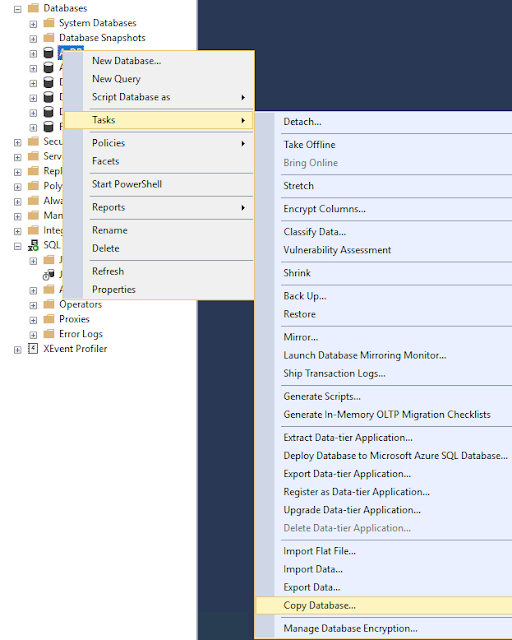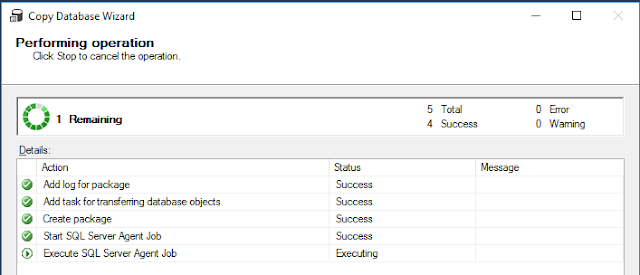- To begin connect to the Azure SQL database from within the primary AOS server (AOS 01 - because this is where you would great maximum permissions to perform actions on SQL database)
- You should use the credentials from LCS to connect to Azure SQL database from SSMS in AOS 01
- Open the SQL Query window
- And use the below command to perform copy actionCREATE DATABASE [Name-for-New-Copy] AS COPY OF [Database-name-of-the-Source-DB(AXDB)];
- Once you execute this commend, you would get a message stating that action is finished and usually SSMS is quick to give you this message
- However, important to understand is that this is only the trigger, the copy continues in the background
- You could confirm by looking at the database size of the [New copy]
- I usually leave it overnight
- The easiest way is always to use the functions available in SSMS UI
- Connect to SQL database using SSMS in the server
- Usually credentials are auto-populated with the User details
- Right click on the [Source] database > Tasks > Copy Database
- Just follow the wizard
- However, Important to understand that SQL Server Agent needs to be Active for this to work
- Another tip, if you are working with Microsoft Managed Tier-1 environment, easiest way to get around SQL Server Agent is to go to Services.msc and start the service from in there
- Once you are all set, Click on Finish on the Wizard and you should have copy of your database soon enough
Hope this helps. Happy DAXing.