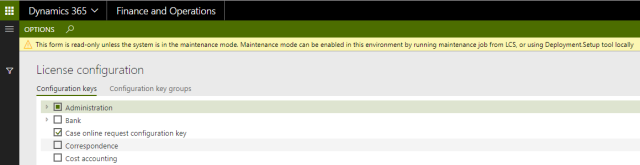 Here’s how to work around that in all but production environments:
Here’s how to work around that in all but production environments:
- Tell the other users working on that environment, since you’ll be restarting the IIS during the process.
- Log on to the server running the AOS service and start up a command prompt in Administrator mode
- Run the following statement where you change K to the correct drive for your AOS service:
K:\AosService\PackagesLocalDirectory\Bin\Microsoft.Dynamics.AX.Deployment.Setup.exe –metadatadir K:\AosService\PackagesLocalDirectory –bindir K:\AosService\PackagesLocalDirectory\Bin –sqlserver . –sqldatabase axdb –sqluser <SQL admin user id> –sqlpwd <SQL users password> –setupmode maintenancemode –isinmaintenancemode true
- Restart the IIS with the iisreset command
K:\AosService\PackagesLocalDirectory\Bin\Microsoft.Dynamics.AX.Deployment.Setup.exe –metadatadir K:\AosService\PackagesLocalDirectory –bindir K:\AosService\PackagesLocalDirectory\Bin –sqlserver . –sqldatabase axdb –sqluser <SQL admin user id> –sqlpwd <SQL users password> –setupmode maintenancemode –isinmaintenancemode false
Restart you IIS once more and you’re back on track.