- 微软在2017年7月的更新中开始发布这些预定义的数据模板,这些模板现在直接在D365FO中提供。导航到系统管理>数据管理工作区>单击模板磁贴,然后单击加载默认模板 按钮。这将加载Microsoft提供的所有默认模板。
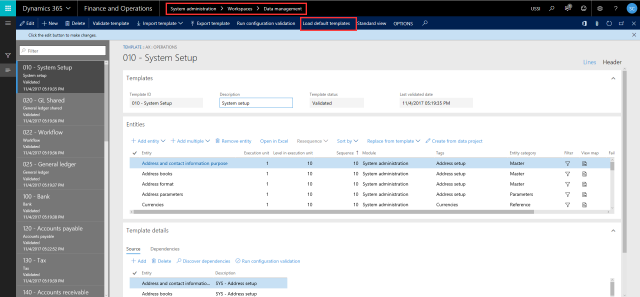 注:将来,这些资源将在LCS(生命周期服务)的共享资产库中提供,就像Power BI报告模型,软件可部署软件包等其他资产一样。
注:将来,这些资源将在LCS(生命周期服务)的共享资产库中提供,就像Power BI报告模型,软件可部署软件包等其他资产一样。
- 您可以使用这些开箱即用的模板,对其进行修改以满足您的业务需求,或者您甚至可以创建自己的模板并定义其下的实体。例如,您可能已经自定义了D365FO以满足您的业务需求,并且您可能为此创建了各种自定义数据实体。所以你可以创建自己的模板并包含这些实体。
- 这些实体如何在数据模板中进行序列处理?模板的“实体”选项卡下的“执行单元”,“执行单元中的级别”和“序列”字段定义实体如何处理序列。
- 执行单位:并行处理具有不同单位的实体。
- 执行单元中的级别:并行处理单元中具有相同级别的实体。
- 序号:在同一级别,实体根据序号进行处理。
- 该模块,类别和标签代表更好地了解实体类别或分类。模块表示实体所属的D365的实际模块名称,实体类别显示该实体是否与设置数据,参考数据或主数据相关,并且标签显示附加信息标签。
- 此模板还有其他一些功能,以便您可以导出和导入模板,在Excel中打开数据模板中的实体列表以更改单元,级别,序列,模块,标签等,或者甚至可以创建来自数据项目的模板。
 现在,让我们看看我们如何在实际的数据项目中使用这些数据模板(预定义或自定义创建)来导出或导入。
现在,让我们看看我们如何在实际的数据项目中使用这些数据模板(预定义或自定义创建)来导出或导入。
- 导航到系统管理>数据管理>单击导入磁贴。
- 输入项目的名称,然后单击保存。现在点击“ 应用模板 ”按钮。您将看到您可以选择的所有数据模板并将它们添加到数据项目中。您可以添加多个数据模板。假设我想使用GL共享数据模板来加载GL共享区域的所有数据。我可以选择它并选择首选的源类型(EXCEL,CSV等),然后单击确定按钮。
- 请注意,所有属于GL共享数据模板一部分的数据实体都会自动加载,并且这些实体的所有级别和顺序也将从模板设置继承。现在,您可以上传所有这些实体的Excel /源数据文件并安排数据项目运行。它将运行并根据模板中的定义以正确的顺序自动处理实体。
- 同样,您也可以使用模板进行导出,以便系统将自动为每个模块提供所有源文件,具体取决于您在项目中选择的数据模板。
- 例如,我已经将相同的GL共享模板导出到数据项目中,并在几秒钟内将所有相关数据实体导出了超过500条记录。
- 我现在可以下载这些软件包并查看这些文件中的数据。见下面的截图。
我发现这个功能非常有用,这将有助于节省数据导出/导入的大量时间,并且还将使不是系统专家的用户能够利用这些模板无缝导出和导入所有必需模块的数据。这也是朝着尽可能标准化数据配置迈出的重要一步,这样客户就不必在每次实施中重新发明轮子。这是这个职位。敬请关注 !!
The Data Management Framework of Dynamics 365 For Finance and Operations – Enterprise Edition provides advanced data management capabilities which makes the overall data export and import really seamless easy, for both standard Dynamics 365 data entities as well as any custom entities that you might have development for your business requirements. This framework provides a easy to use front end interface for your data export and import management, so that a regular pro users of Dynamics 365 can interact with it, without requiring advanced knowledge of development and database.
In this post today, let us discuss about one of the features of this Data Management framework called the “Data Templates”, which will help you accelerate the data configuration and export/import management in your Dynamics 365 Implementation.
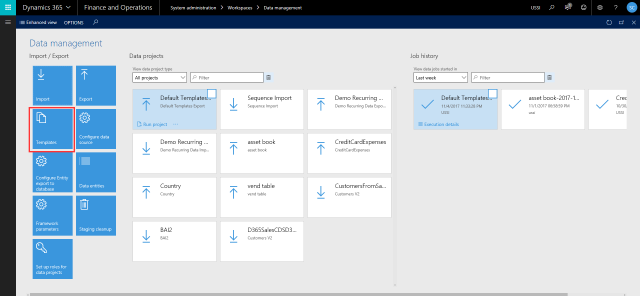
So, what are these data configuration templates ? One of the things you would have always done in every D365FO (Dynamics AX earlier) implementation, is probably use an excel spreadsheet to keep track of setup and master data configuration checklist and their sequence of import. While this works, it also requires extensive manual tracking, supervision and may lead to lot of human errors and mistakes.
Data configuration templates in D365FO are basically a predefined list of data entities for each module area, which are sequenced , so the data import will be processed in correct order automatically. This reduces human error in the data import sequence, save a huge amount of time in data import/export.
The templates are sequenced using Units, levels and sequence numbers (will discuss more on these below), and predefined dependencies between data entities. For example, before you import/upload your customer master data, you need to make sure all the number sequences formats, customer groups, payment terms etc. are imported prior to that. The data configuration templates addresses this and takes care of sequencing.
Let us now understand what is underneath these data templates and how these are managed in D365FO.
- Microsoft started releasing these predefined data templates with the July 2017 update and these are right now made available directly within D365FO. Navigate to System Administration > Data Management Workspace > Click Templates tile and click the Load default templates button. This will load all the default templates which are made available by Microsoft.
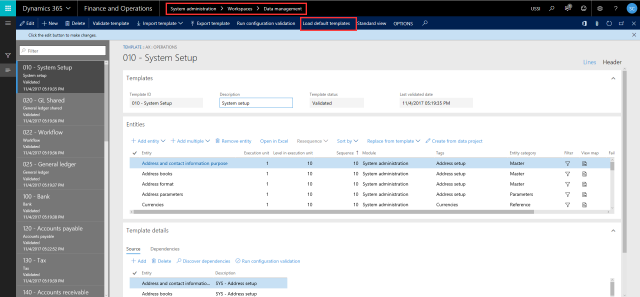 Note: In future, these will be made available in the shared asset library of LCS(Lifecycle Services), just like other assets such as the Power BI report models, Software deployable packages etc.
Note: In future, these will be made available in the shared asset library of LCS(Lifecycle Services), just like other assets such as the Power BI report models, Software deployable packages etc.
- You can use these out of the box templates, modify them to meet your business requirement, or you can even create your own templates and define the entities under it. For example you might have customized D365FO to meet your business needs and you might have created various custom data entities for this. So you can create your own templates and include those entities.

- How are these entities sequences within a data template for processing? The “Execution unit”, “Level in execution unit” and “Sequence” fields under the Entities tab of the templates defines how the entities are sequences for processing.
- Execution Unit: Entities that have different units are processed in parallel.
- Level in execution unit: Entities that have the same level within an unit are processed in parallel.
- Sequence number: With the same level, entities are processed according to their sequence numbers.
Note: At some point in future, Microsoft will make it possible for the sequencing to happen automatically when you add entities to a template and will they will try to provide templates for every standard D365FO configuration and setup.

- The Module, category and Tags represent the entity category or classification for better understanding. Module represents the actual module name of D365 to which the entity belongs, Entity category shows if the entity is related to setup data, reference data or master data and the tags shows additional information tags.

- There are other miscellaneous features on this templates so that you can export and import templates, Open the list of entities within a data template in Excel to make changes to Units, levels, sequences, module, tag etc., or you can even create the templates from a data project.
 Now, let us see how we can use these data templates (Predefined or custom created) in an actual Data project for export or import.
Now, let us see how we can use these data templates (Predefined or custom created) in an actual Data project for export or import.
- Navigate to System Administration > Data Management > Click Import tile.
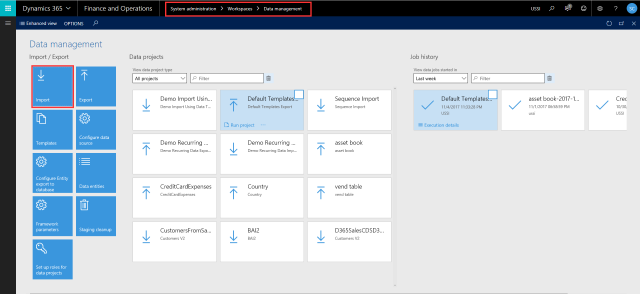
- Enter a name for the project and click Save. Now click “Apply Template” button. You will see all your data templates that you can select and add them to the data project. You can add more than one data template. Let us say I want to use the GL-Shared data template to load all the data for the GL shared area. I can select that and select preferred source type (EXCEL, CSV etc.) and click OK button.
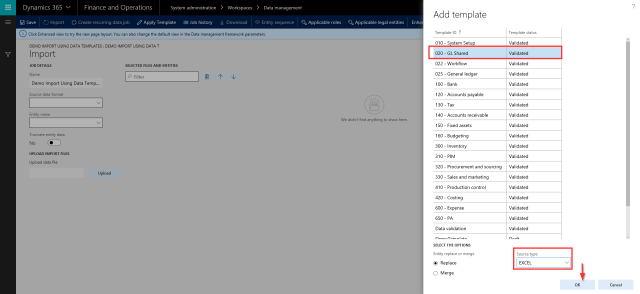
- Notice here that all the data entities that were part of the GL-Shared data template are automatically loaded and all the level and sequencing of these entities is also inherited from the template setup. Now, you can just upload the excel/source data files for all these entities and schedule the data project to run. It will run and automatically process the entities in the correct sequence as per the definition in the template.
This is certainly a huge time saver and you don’t have to select individual entities and import them one by one remembering their sequence.
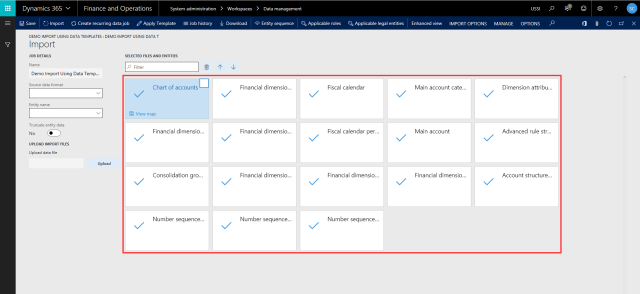
- Similarly, you can use the templates for exporting too, so that system will automatically provide all the source files for each module, depending on the data template you selected in the project.
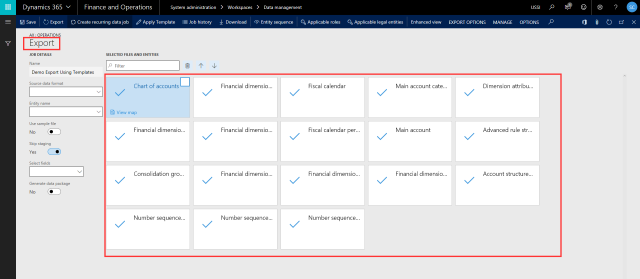
- As an example, I have exported the same GL Shared template in a data project and it exported all my relevant data entities with more than 500 records within few seconds.
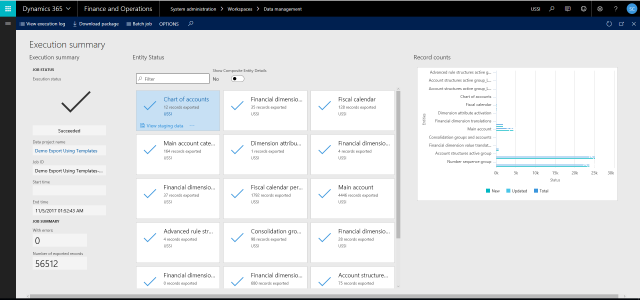
- I can now download these packages and see the data on the files. See screenshot below.

 I find this feature very useful and this will help save significant time in data export/import and will also enable users who are not experts of the system to seamlessly export and import data for all required modules by leveraging these templates. This is also a great step towards standardizing data configs as much as possible, so that customers don’t have to reinvent the wheel in every implementation.
That’s it for this post. Stay tuned !!
Sandeep Chaudhury
Tagged: AX 7, D365FO, Data Import and Export, Data Management, Data Management and Reporting, Data Templates, DIXF, DMF, Dynamics 365 For Finance and Operations, Dynamics 365 For Operations
I find this feature very useful and this will help save significant time in data export/import and will also enable users who are not experts of the system to seamlessly export and import data for all required modules by leveraging these templates. This is also a great step towards standardizing data configs as much as possible, so that customers don’t have to reinvent the wheel in every implementation.
That’s it for this post. Stay tuned !!
Sandeep Chaudhury
Tagged: AX 7, D365FO, Data Import and Export, Data Management, Data Management and Reporting, Data Templates, DIXF, DMF, Dynamics 365 For Finance and Operations, Dynamics 365 For Operations