Product:
Dynamics 365 for Finance and OperationsPurpose:
The purpose of this blog is to explain how can we resolve the version control workspace issue while working with Azure DevOps version control, previously known as VSTS or TFS.Error:
The path % is already mapped in workspace %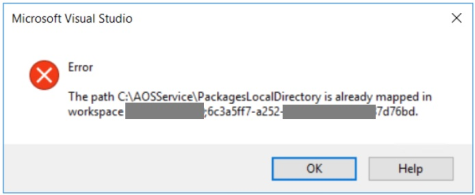
Resolution:
First make sure that no other workspace is mapped to this path (including remote workspaces).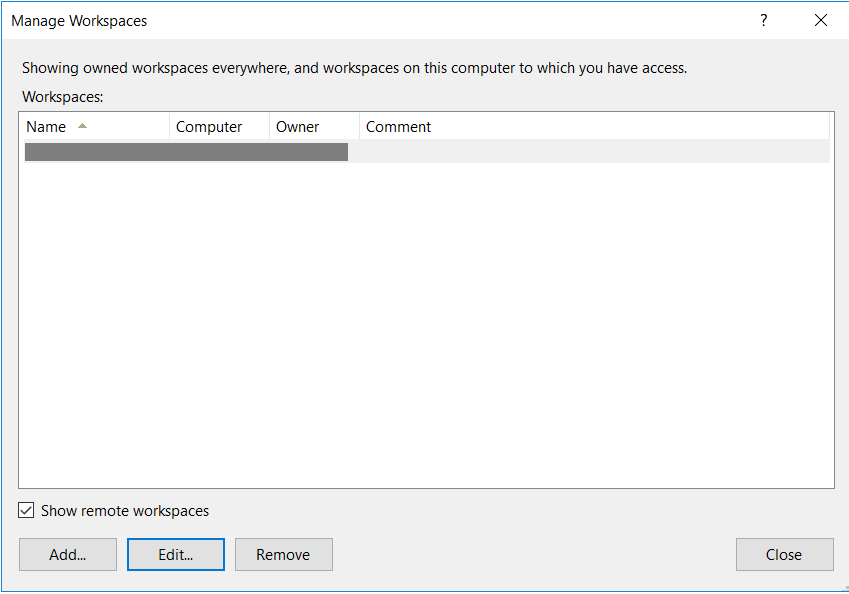
- Close all instances of Visual Studio on the client machine
- Manually delete the corresponding TFS client cache folder
- Start Visual Studio
The path to TFS client cache folder varies depending on the TFS version. Delete contents of the cache folder to resolve the issue:
Tfs 2017: “%localappdata%\Microsoft\Team Foundation\7.0\Cache\” Tfs 2015: “%localappdata%\Microsoft\Team Foundation\6.0\Cache\” Tfs 2013: “%localappdata%\Microsoft\Team Foundation\5.0\Cache\” Tfs 2012: “%localappdata%\Microsoft\Team Foundation\4.0\Cache\”