- The Help client is the Help viewer application that requests and displays documentation and gets installed with the Microsoft Dynamics AX client application.
- The Help server responds to the Help viewer request for documentation. In addition, the Help server stores the files that contain the Help documentation.
Important: This Server-client Help system does not supply Help documentation for Enterprise Portal. You will have to install Enterprise Search to support help documentation for EP.
Other information about Ax 2012 Help server which is good to know:
-
Typically, you can initiate a help request from either the client or developer workspace by pressing F1 /button / via command.
-
The client identifies the Help topic to retrieve. To identify the documentation for the form from where Help is initiated, the documentation has an ID property that has the same value as the ID of the form.
-
The client retrieves the URL of the Help web service. The first time that you request help, the client contacts the AOS to retrieve the URL of the help web service. The client then caches the URL and uses the cached URL for additional help requests.
-
The client calls the Help viewer. If the Help viewer is not running, the viewer is started. The call to the Help viewer includes the URL of the help server and the ID of the form.
-
URL can be updated/modified under path AX2012 > System Administration > Setup > System > Help system parameters.
How to Install the Help server:
- Start Microsoft Dynamics AX Setup. Under Install, select Microsoft Dynamics AX components.Advance through the initial wizard pages.
- On the Select installation type page, click Custom installation, and then click Next.On the Select components page, select Help Server, and then click Next.

- Check for prerequisites, When no errors remain, click Next.
- On the Connect to an AOS instance page, enter the name of the computer that is running AOS and other port. Click Next.Note that, If you entered AOS information for other Microsoft Dynamics AX components that you have installed on this computer, this screen is not displayed.
- On the Configure a Web site for Help Server page, select the web site that you have chosen to host the Help server. Verify that the location of the physical directory for the web site is displayed. Click Next.
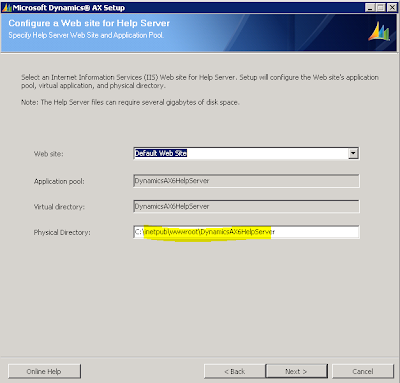
- On the Specify the Help Server account page, enter a domain user account and password. This account must be the same as the .NET Business Connector proxy account for the AOS, and it must be a user in Microsoft Dynamics AX. This should be a service account that does not expire. Click Next.
- On the Language and content selection page, select the Help languages and content types to install. EN-US must be installed, and is checked by default. Click Next.
- On the Prerequisite Validation page, resolve any errors.
One possible error which you might observe when you have SharePoint / Enterprise portal already installed in the machine is shown below: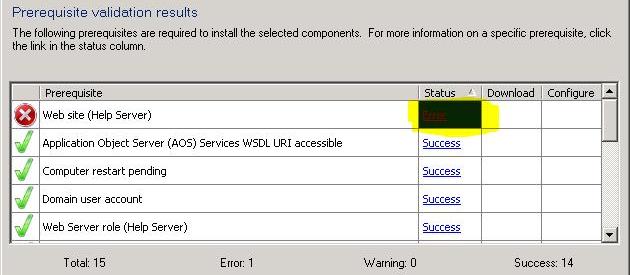
Error: Web site (Help Server) is shown because the Default web site is not started. And this could be because SharePoint installation has taken over the Port 80 and kicked off the Default web site.
Solution: Go to IISManager (inetmgr) and then Edit bindings for the Default site to change the port number from 80 to something else (say 81).
After doing so, you can start the Website. This should resolve the issue shown above.
- When no errors remain, click Next.
- On the Ready to install page, click Install.After the installation is complete, click Finish to close the wizard.
After the Microsoft Dynamics AX Help files are installed, they must be indexed by Windows Search Service before you can view them. Depending on system load and the number of files, it may take up to an hour for indexing to finish.
More information on how to Install the help server [AX 2012]
Other Related links:
Troubleshooting issues with Help server configuration can be found here:
Steps to install Enterprise Search to support help documentation for Enterprise Portal can be found here:
转载请注明:ww12345678 的部落格 | AX Helper » About AX2012 Help Server and how to install