Power BI has an option to create scannable QR codes that link to the reports and dashboards that you have published in the Power BI workspaces. These QR codes can then be scanned through the mobile clients, and the user will be taken directly to the report, tile, or dashboard.
How to do it…
To start off, we will link one of our KPI’s that we have on our dashboards to a QR code. To do this, we will want to select a tile and select the Open in focus mode option.
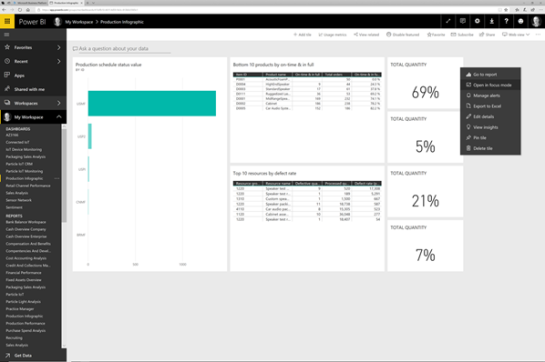
This will open up the KPI, and we will then be able to click on the … link and select the Generate QR Code option.

This will create a QR code for us that is linked to the KPI. To save the code, just click on the Download button.

Then you will be able to save the QR code away to your desktop.

Now we can open up the file and print out the code.

How it works…
To see this in action, all we need to do is open up the Power BI Mobile app and select the Scanner option. This will open up a scanner that we can then use to read the QR code.

All we need to do now is to scan the QR code that we printed out.

That will take us directly to the KPI that we created the KPI for.

From there we can drill back to the Dashboard that the KPI was on.

We can even drill into other tables and charts on the dashboard.

And if we want we can even see the report that we used to create the Dashboard from.

Review
Creating QR Codes that are linked to PowerBI Dashboards, Reports and Tiles is a huge feature. You can use this to link your reports to physical locations.
For example, you can create a dashboard that shows all of the metrics for a particular piece of machinery and then attach it to the machine. All you need to do to see how the machine is performing is just to scan the QR code with your phone. How cool is that?