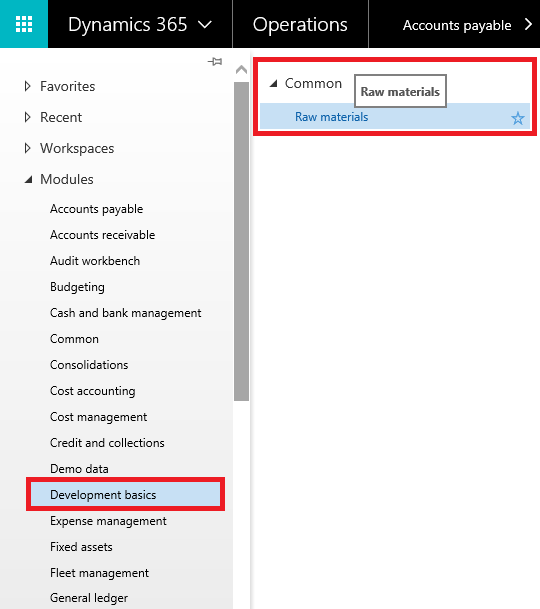Purpose:
The purpose of this document is to demonstrate how we can create custom module in the main menu for Dynamics 365 for Operations.
Prerequisites:
- Access to Dynamics 365 for Operations instance via remote desktop.
- To be provisioned as an administrator for the instance.
- Visual Studio project, model, package have been created.
Business requirement:
Ability to navigate to custom module.
Development:
1. Click Ctrl+Shift+A to add new item to the project.
2. Add new Menu, MAKDevelopmentBasics, click Add.
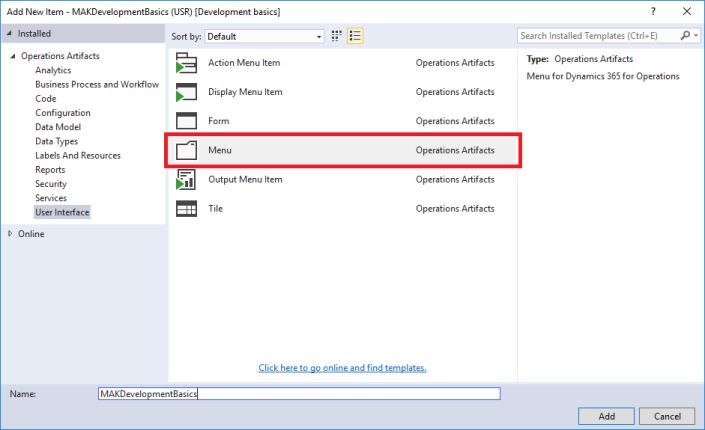
3. Open the newly added menu in the designer.
4. Right click it to add a new Submenu, Common.

5. Drag and drop a display menu item to the submenu.
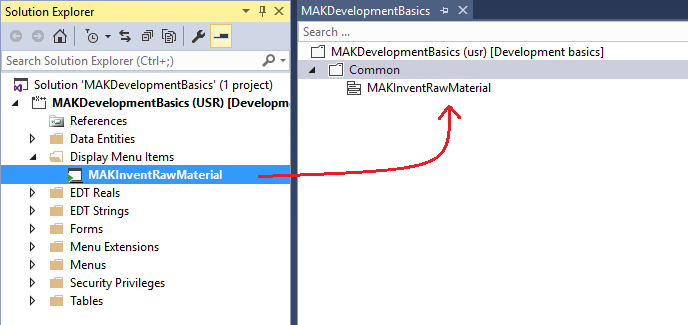
6. In the Application Explorer, navigate to MainMenu and create an extension.
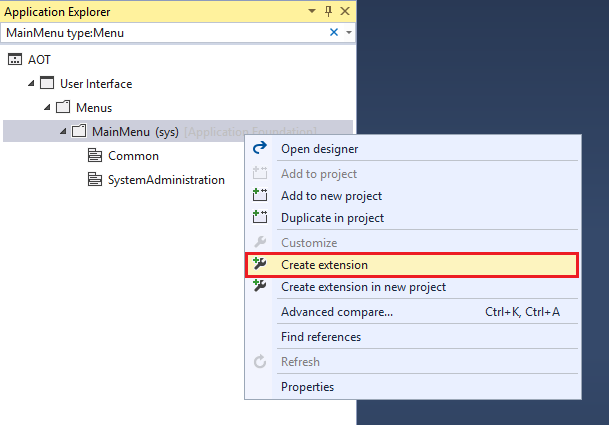
7. Give a suitable name to the extension, MainMenu.MAKDevelopmentBasics.

8. Open the newly created extension in the designer.
9. Drag and drop the MAKDevelopmentBasics menu to the extension of MainMenu.
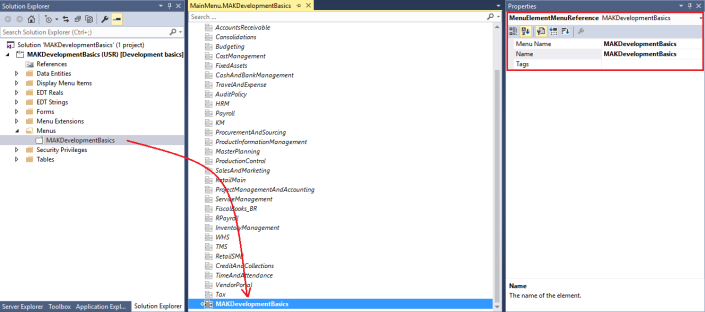
10. You should be able to see the custom module added to the Modules of the Dynamics 365 for Operations application.