| Field |
Example Value |
Comment |
Tables |
| ITEMNUMBER |
1005157 |
Product number |
Released Products, Products |
| PRODUCTNUMBER |
1005157 |
Product number |
Released Products |
| PRODUCTNAME |
Jalla Coffee 500G |
Item name |
Released Products, Products |
| PRODUCTSEARCHNAME |
4001392 Jalla Coffee FILTER 500G |
Seach name |
Released Products, Products |
| SEARCHNAME |
Jalla Coffee FILTER 500G |
Seach name |
Released Products |
| PRODUCTDESCRIPTION |
Jalla Coffee Original is a useful coffee that can be enjoyed on most occasions. A carefully selected mix of coffee types, mainly from Brazil, guarantees a round and full-bodied coffee with long aftertaste |
Full item description |
Released Products, Products |
| PRODUCTSUBTYPE |
Product |
Should always be “product” |
Released Products, Products |
| PRODUCTTYPE |
Item |
Item or Service |
Released Products, Products |
| STORAGEDIMENSIONGROUPNAME |
SiteWhLoc |
Name of the storage dimension group |
Released Products, Products |
| ISPURCHASEPRICEAUTOMATICALLYUPDATED |
Yes/No |
Should last purchase price be updated automatically |
Released Products |
| ISUNITCOSTAUTOMATICALLYUPDATED |
Yes/No |
Should cost purchase price be updated automatically |
Released Products |
| PRODUCTGROUPID |
WHI |
WHI(warehouse controlled) or, SRV(service) |
Released Products |
| INVENTORYUNITSYMBOL |
PCS |
Inventory unit |
Released Products |
| PURCHASEUNITSYMBOL |
PCS |
Purchase unit |
Released Products |
| SALESUNITSYMBOL |
PCS |
Sales unit |
Released Products |
| PURCHASEPRICE |
0 |
Latest purchase price in local currency |
Released Products |
| UNITCOST |
0 |
Latest cost price Sin local currency |
Released Products |
| SALESPRICE |
0 |
Default sales price in local currency |
Released Products |
| NETPRODUCTWEIGHT |
0,5 |
Weight of the product |
Released Products |
| PRIMARYVENDORACCOUNTNUMBER |
20086 |
Primary vendor |
Released Products |
| PURCHASESALESTAXITEMGROUPCODE |
Middle |
Purchase item tax groups |
Released Products |
| SALESSALESTAXITEMGROUPCODE |
Middle |
Sales item tax groups |
Released Products |
| BUYERGROUPID |
P108 |
Grouping related to buyergroup |
Released Products |
| TRACKINGDIMENSIONGROUPNAME |
None |
Tracking dimension |
Released Products, Products |
| BASESALESPRICESOURCE |
PurchPrice |
Base sales prices on purchase price ? |
Released Products |
| DEFAULTORDERTYPE |
Purch |
Standard verdier |
Released Products |
| ITEMMODELGROUPID |
FIFO |
item model group |
Released Products |
| PRODUCTCOVERAGEGROUPID |
Min/Max |
Coverage group |
Released Products |
| COUNTGROUPID |
PER |
Gcount group |
Released Products |
| PURCHASEPRICEQUANTITY |
1 |
Purchase price quantity |
Released Products |
| UNITCOSTQUANTITY |
1 |
Cost price quantity |
Released Products |
| DEFAULTLEDGERDIMENSIONDISPLAYVALUE |
-D30-320—P108 |
Financial dimensions(=”-D30-320—“&B34) |
Released Products |
| Product Dimension |
P108 |
Just a helping colum |
Help column for DefaultLedgerDimension |
| ProductCategoryHierarchyName |
Retail category |
Retail hierarcy name |
Product category assignments |
| ProductCAtegoryName |
Coffee |
Category node |
Product category assignments |
| VendorProductNumber |
4001392 |
Vendors item number |
External item descriptions for vendors |
| VendorProductDescription |
Jalla Coffee FILTER 500G |
Vendors item name |
External item descriptions for vendors |
| VendorAccountNumber |
20086 |
Vendor number |
External item descriptions for vendors |
| BARCODESETUPID |
EAN13 |
Barcode type |
Item – Bar Code, Released products |
| BARCODE |
7041011050007 |
Barcode |
Item – Bar Code |
| PRODUCTQUANTITYUNITSYMBOL |
PCS |
barcode unit |
Item – Bar Code |
| ISDEFAULTSCANNEDBARCODE |
Yes |
Scanning yes/no |
Item – Bar Code |
| PRODUCTQUANTITY |
1 |
Barcode quantity |
Item – Bar Code |
| PURCHASEUNDERDELIVERYPERCENTAGE |
20 |
Purchase under delivery percentage allowed |
Released Products |
| PURCHASEOVERDELIVERYPERCENTAGE |
20 |
Purchase over delivery percentage allowed |
Released Products |
| MINIMUMPROCUREMENTORDERQUANTITY |
x |
Minimum purchase quantity |
Default Order Settings |
| MAXIMUMPROCUREMENTORDERQUANTITY |
x |
Maximum purchase quantity |
Default Order Settings |
| STANDARDPROCUREMENTORDERQUANTITY |
x |
Standard purchase quantity |
Default Order Settings |
| PROCUREMENTQUANTITYMULTIPLES |
x |
Multiple purchase quantity |
Default Order Settings |
 Retail Category managers love Excel. It is used for almost everything, and they perform much of the analyzing, lookup, data collection and decision making in Excel. When implementing Dynamics 365 we are often faces with large set of excel spreadsheets that needs to be imported. I have seen users import 8 different excel spreadsheets for importing products. This blog post is about how to simplify the process of keeping retail master data in single excel sheet and easily importing and updating products. For this, Dynamics 365 data management framework is used. One of the problems I often se uses are struggling with, is the issue that the source excel spread sheet is a single spreadsheet, but it needs to be imported into several data entities. For a retailer some of the most common master data entities are:
Retail Category managers love Excel. It is used for almost everything, and they perform much of the analyzing, lookup, data collection and decision making in Excel. When implementing Dynamics 365 we are often faces with large set of excel spreadsheets that needs to be imported. I have seen users import 8 different excel spreadsheets for importing products. This blog post is about how to simplify the process of keeping retail master data in single excel sheet and easily importing and updating products. For this, Dynamics 365 data management framework is used. One of the problems I often se uses are struggling with, is the issue that the source excel spread sheet is a single spreadsheet, but it needs to be imported into several data entities. For a retailer some of the most common master data entities are:
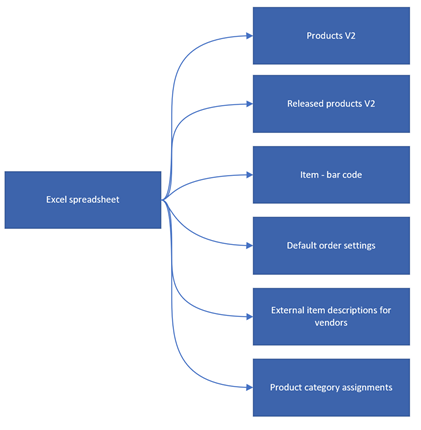 So how to exactly do this?
So how to exactly do this?
 Then start building the excel spread sheet (this is the time consuming part). This can also be regarded as the “master file” for products. And mass update and mass import of products is done using this file. Remember that you can add more columns and also include calculated fields. Like in this case, the default dimension (used for financial dimension have the formula like =”-D30-320—“&B34 making sure that cell B34 is merged into the financial dimension.
Then start building the excel spread sheet (this is the time consuming part). This can also be regarded as the “master file” for products. And mass update and mass import of products is done using this file. Remember that you can add more columns and also include calculated fields. Like in this case, the default dimension (used for financial dimension have the formula like =”-D30-320—“&B34 making sure that cell B34 is merged into the financial dimension.
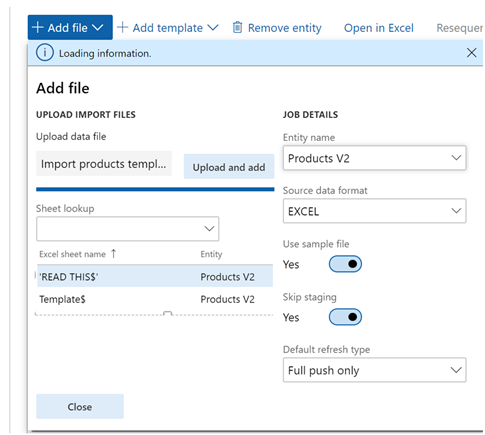 After done this correctly you should have an import project with the following entities:
After done this correctly you should have an import project with the following entities:
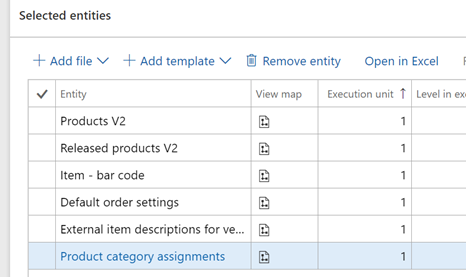 You should also click on the “view map” symbol if there are a warning, and just delete the lines where there are no mapping generated. Like what I have done here to the “Products V2” entity.
You should also click on the “view map” symbol if there are a warning, and just delete the lines where there are no mapping generated. Like what I have done here to the “Products V2” entity.
 The mapping will be done automatically for you, and will only select the fields that is relevant for each data entity.
The mapping will be done automatically for you, and will only select the fields that is relevant for each data entity.
 Your data entity is now ready to be used. I recommend to use the data management workspace, and select the import project and then “run project”
Your data entity is now ready to be used. I recommend to use the data management workspace, and select the import project and then “run project”
 Then for each data entity I upload exactly the same excel spreadsheet :
Then for each data entity I upload exactly the same excel spreadsheet :
 And then click on the “import”. If there are any errors, then fix them in the excel sheet or make changes to the staging.
What we then have accomplished is to have a single excel spreadsheet that the category manager can maintain and work with, and it can uploaded(several times) into the import project. For trade agreement sales and purchase prices I normally recommend creating a separate excel spread sheet
And then click on the “import”. If there are any errors, then fix them in the excel sheet or make changes to the staging.
What we then have accomplished is to have a single excel spreadsheet that the category manager can maintain and work with, and it can uploaded(several times) into the import project. For trade agreement sales and purchase prices I normally recommend creating a separate excel spread sheet
 Then the excel loving category managers will be happy, and they can import thousands of products in a very short time
Then the excel loving category managers will be happy, and they can import thousands of products in a very short time