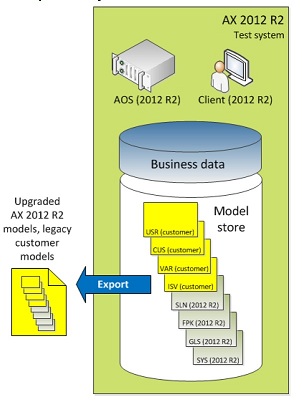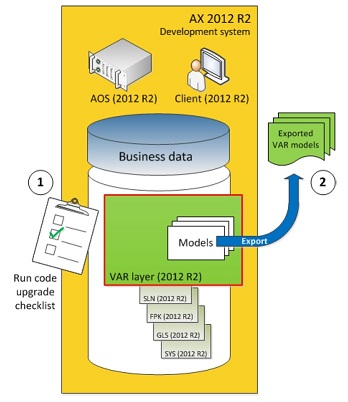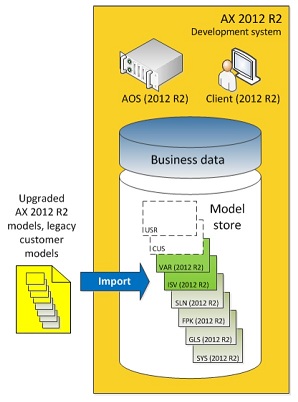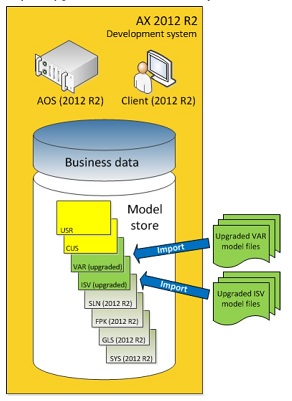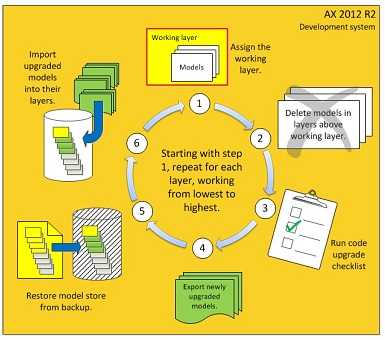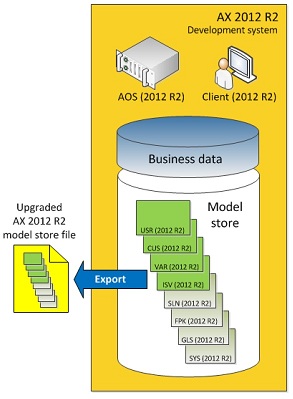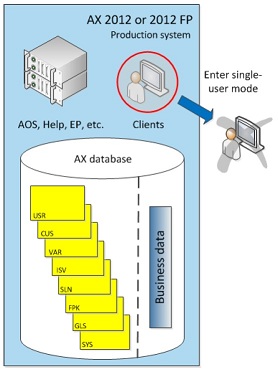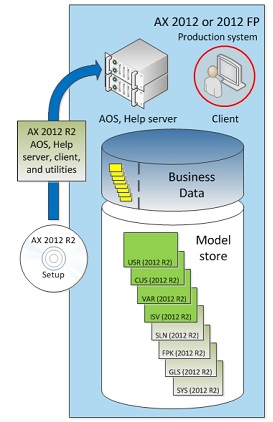Hi There,
I hope everyone is having a good week so far and that you are ready for another topic on AX 2012 R2. I was reading the AX 2012 R2 upgrade guide and it seems like a lot of information to process. Therefore, I thought on creating a summary of the complete AX 2012 R2 upgrade process through pictures and just a few words. As the saying says, a picture express a thousand words.
You can download the original document here, which is a very useful guide when it comes to upgrade to AX 2012, AX 2012 Feature Pack, and AX 2012 R2.
Moving right along, An upgrade from Microsoft Dynamics AX 2012 or Microsoft Dynamics AX 2012 Feature Pack to Microsoft Dynamics AX 2012 R2 is classified as an in-place upgrade. The great thing about this type of upgrade is that it does not requires source-to-target workflow, which is when we needed to upgrade an AX 4.0 instance to AX 2009 before bringing it to AX 2012, instead the upgrade is done directly into the source AX 2012 system, so look for upgrade XPO in your AX 2012 R2 setup files.
Create a Test System
Duplicate your existing production system to create the test system. You can accomplish this by copying a virtual machine image, or, alternatively, you can build a new system by using Setup from your legacy Microsoft Dynamics AX version, and then copying over the production database
Run the Microsoft Dynamics AX 2012 R2 Setup on the Test System
By running Microsoft Dynamics AX 2012 R2 Setup on the test system, you accomplish the three numbered tasks shown in the following picture.
Back up the Test System Model Store
Create a file backup of the model store. This backup is used during code upgrade of the models in the customer layer. i.e. AxUtil.exe exportstore /file:[full path of file and file name]
Create a file backup of the model store. This backup is used during code upgrade of the models in the customer layer. i.e AxUtil.exe exportstore /file:[full path of file and file name]
Create Development System
Duplicate the Microsoft Dynamics AX 2012 R2 test system to create the development system, which is used to upgrade customer models
Upgrade Customer Models
Customer models belong to one of the customer layers. In ascending order, these layers include the ISV, VAR, CUS, and USR layers. Code upgrade is performed by layer, meaning that each customer layer is upgraded separately, starting at the lowest layer and working up through the higher layers.
Upgrade Code on the Development System and Export the Upgraded Models
All tasks on the checklist have to be completed for each layer that contains models that require upgrade.
Import the Model Store Backup to the Development System
On the development system, import the backup of the model store that you made in the procedure “Back up the test system model store.” i.e. AxUtil.exe importstore /file:[full path of file and file name] /idconflict:overwrite
Import Upgraded Models into their Layers on the Development System
Import the upgraded model or models into the appropriate customer layers. Start with models from the lowest layer, then work up through the higher layers.
Repeat Code Upgrade for Each Layer
For each remaining layer that contains customized models, repeat the upgrade procedure, moving from the lowest remaining layer to the highest layer.
Export the Upgraded Model Store
Export the fully upgraded model store that you have created on the development system to a file. This file acts as the source of the upgraded customer models that are used to prepare for data upgrade first on the test system and later on the production system. i.e. AxUtil.exe exportstore /file:[full path of file and file name]
Import the Upgraded Model Store into the Test System
On the test system, import the model store file that you made in the procedure “Export the upgraded model store.” i.e. AxUtil.exe importstore /file:[full path of file and filename] /idconflict:overwrite
Perform Data Upgrade on the Test System
Upgrade Production System
On the production system, enter single-user model. All client users other than the administrator will be disconnected form the Microsoft Dynamics AX system at this point. This action starts the downtime window during which new business transactions cannot be processed.
Upgrade the Core Production System
Upgrade on the production system requires that you run Microsoft Dynamics AX 2012 R2 Setup on each computer in your deployment.
Upgrade AOS and Other Components
Run Setup on the production system to upgrade the core server and client components.
Perform Data Upgrade on the Production System
Complete the tasks on the checklist as described earlier in this how-to in the section “Perform data upgrade on the test system.”
Upgrade Additional Server Components
When data upgrade is completed, you can complete the upgrade of server components.
Upgrade Additional Clients
Run Setup on your additional Microsoft Dynamics AX client systems to upgrade the client software.
I hope this summary can serve you well as a snapshot of the complete AX 2012 R2 in-place upgrade. There is a lot to learn with this new release and I would expect lots of customer wanting to upgrade to R2 after Convergence 2013.
Have a great rest of the week and until the next post.