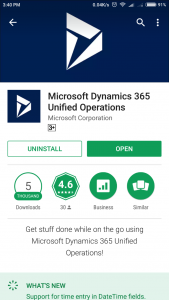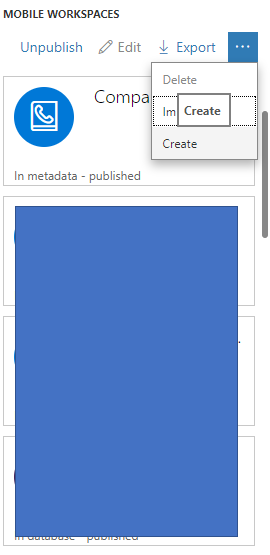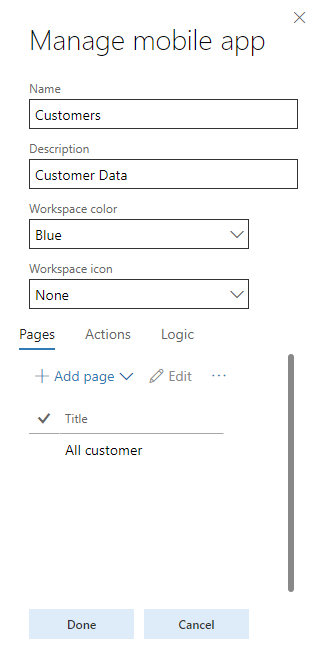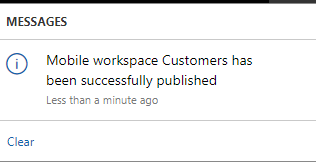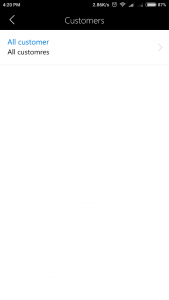Hi Folks,
This is my first post on mobile development, here I am going to share basic development steps (that’s doesn’t require any coding really.) J MS related a new mobile app for Android and iOS names as “Microsoft Dynamics 365 Unified Operations”, MS keep releasing new exciting feature and support in a timely manner.
1. Download Microsoft Dynamics 365 Unified Operation app from your mobile store
2. For the first time, you need to use you D364 URL and valid credentials to open this app
5.For this demo, let’s take an example of Customers. Click on create button
7. You will be navigated to next screen for “All customer”, where you need to select fields for this App page. Go to Accounts receivable > All customers and click on “Select fields” in all customer page.
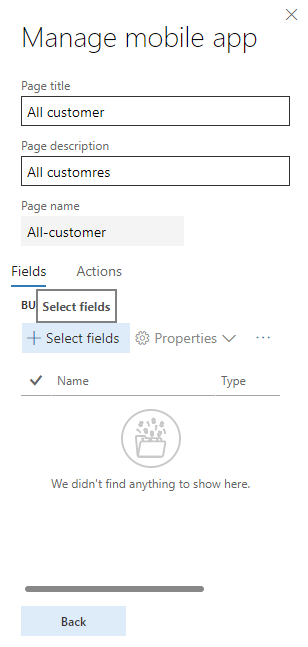
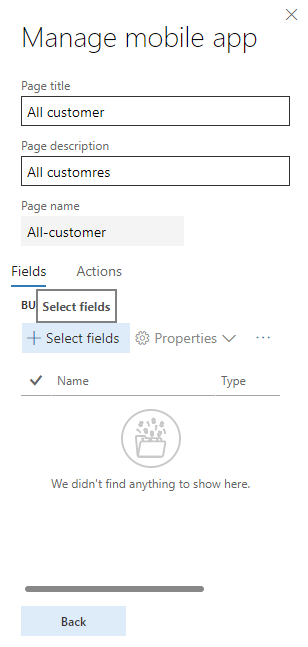
8. When you click on “Select fields” on AX side “All Customer” form few fields will be highlighted, shown in below image
9. Click on “+” sign next to each field to add them to your mobile app page. As you select these fields they will appear in right side window where you are configuring your mobile app. Once you select all your required fields click on Done.
10. On next screen, to set any further property click on Property button which is available for each selected field.
11. Now click on Back > Done > Save.
12. As a final step, you need to publish this app workspace, select your workspace and click on Publish button on top.
13. You get a system notification on the successful action.
14. I have tested this on an android device, go to your app. I hope you already logged in successfully in mobile app earlier. Now pull down the screen to refresh ( as we do in most of the mobile app like Facebook, LinkedIn, Outlook). A new workspace must appear in the app, Customers, below are the screenshots from the app.
Here the sequence of a field that you selected during field selection for a page is very important, we choose Customer group first than Customer account hence we got Customer group on top of each record. So, choose your fields carefully.
In next post, we will discuss how to create a new record using the mobile app. We will be continuing the same app there.
Enjoy…!!!
Thanks
Harry