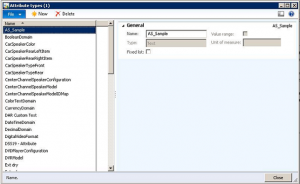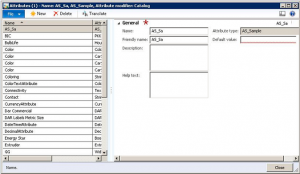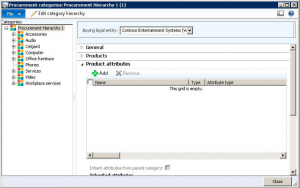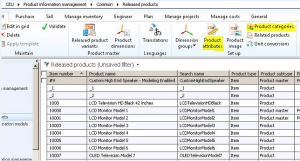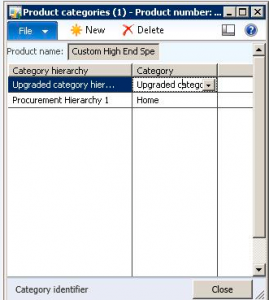Product Attributes are a nice addition to AX for the 2012 release. They give you a good way to further describe a product and its characteristics through user defined fields that would previously have required modification. The drawback is that seeing and using these attributes throughout the application seems rather limited.
Product attributes are basically user defined additional information fields for a product. They are created and assigned to a category, and then a product is associated with the category. Therefore, all the product attributes that are assigned to that category are assigned to the product and a value can be entered for each.
Note: Product attributes can only be added to the Category Hierarchy that is assigned to the Category Hierarchy Type “Procurement Category Hierarchy”.
A product can only have a single value for each of these assigned attributes. These attributes are not specific to each piece of inventory, but rather to each product. And they are not associated with a dimension like batch or serial number, but are a general specification of a product.
The Attributes can be associated to both a Product and a Product Master. But when used with a Product Master, in conjunction with the Constraint-based Configuration, they can be used to define a deep range of input values for creating the product variants.
Attributes are created by first defining an attribute type. The attribute type simply identifies the type of data and the range or list of values that can be entered for the attribute.
Product Information Management > Setup > Attributes > Attribute Type
When at Attribute Type is created, a “type” is assigned. The choices for a type are as follows:
- Currency – A currency value that can be left open or limited to a value range
- DateTime – A date and time stamp that can be left open or limited to a value range
- Decimal – A numerical value with a unit of measure that can be open or limited to a value range
- Integer – A numerical value with a unit of measure that can be open or limited to a value range
- Text – An unspecified text field, or a predefined set of possible values
- Boolean – A checkbox
The attribute is then created and associated to an attribute type and given a default value. A description as well as a Help text can be entered to further define the attribute.
Product Information Management > Setup > Attribute > Attribute
The next step would be to assign product attributes to a category in the procurement hierarchy. Here is one of the confusing parts: This can only be done through the Procurement and Sourcing Module. If the exact same category hierarchy (in an identical form) is opened through the form in Product Information Management, Product Attributes is not an option.
To add attributes to a category open the following form?
Procurement and Sourcing > Setup > Categories > Procurement Categories
In the tree on the left, additional categories can be added and sorted to develop the desired structure. The attributes are then added to the “Product Attributes” section, where you can also specify whether attributes should be inherited from the parent category.
The last steps are to assign the category to the product and define the attribute value. This is done from the Released Products form in Product Information Management module.
From the desired product, click the Product Categories button to open the form where the product is associated to a category. For the Category Hierarchy, the Procurement Hierarchy should be selected and the category will be the category with the appropriate attributes specified.
From the desired product, click the Product Categories button to open the form where the product is associated to a category. For the Category Hierarchy, the Procurement Hierarchy should be selected and the category will be the category with the appropriate attributes specified.
From the desired product, click the Product Categories button to open the form where the product is associated to a category. For the Category Hierarchy, the Procurement Hierarchy should be selected and the category will be the category with the appropriate attributes specified.
—————
I agree that Attributes are a really nice addition to Dynamics AX and the structure from the interactive user’s perspective seems logical.
(a) I was able to add attributes through both Procurement and Sourcing Module and Product Information Management in the AX2012 I was using
(b) I was keen to involve attributes in Quotations through a Microsoft Word Add-In document. I started to explore the complex table structures behind the attributes and realised that this could be quite a mission. Maybe this is why attributes are not widely used yet – tools are needed to extract them.
——————
Thank you for your comment George. I would expect to have the ability to add attributes to a category through either module in future releases, but have only been able to through procuerement and sourcing myself. Quotes could very well be a great place to utilize the attribute functionality and I completely agree with your comment on the table structures being a bit complex. I do think many people are going to be able to put attributes to good use as it provides something that previously required a bit of development.
转载请注明:ww12345678 的部落格 | AX Helper » [转]Product Attributes in Microsoft Dynamics AX 2012