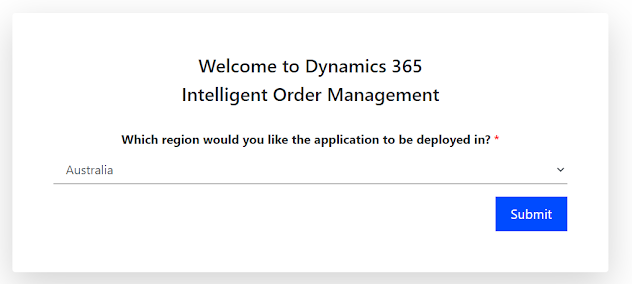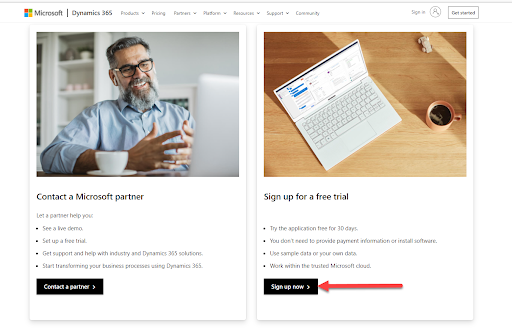 Enter work or school email address (create new if you don't have one - this can be gmail or hotmail account so don't worry too much - it should be your and valid email as you will receive email confirmation on this account), upon entering your email account it will ask you set up a new account.
Complete all steps and verify your account either via email or SMS.
Enter work or school email address (create new if you don't have one - this can be gmail or hotmail account so don't worry too much - it should be your and valid email as you will receive email confirmation on this account), upon entering your email account it will ask you set up a new account.
Complete all steps and verify your account either via email or SMS.
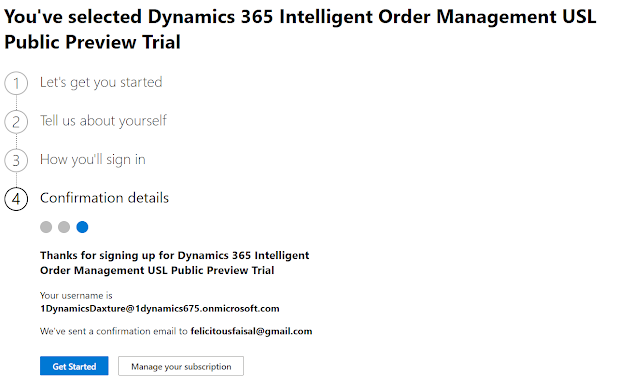 Get Started
Choose region on next screen and Submit
Log on to Lifecycle Services https://lcs.dynamics.com with an account you created above (e.g. I created this account 1DynamicsDaxture@1dynamics675.onmicrosoft.com). First time you will following screen
Get Started
Choose region on next screen and Submit
Log on to Lifecycle Services https://lcs.dynamics.com with an account you created above (e.g. I created this account 1DynamicsDaxture@1dynamics675.onmicrosoft.com). First time you will following screen
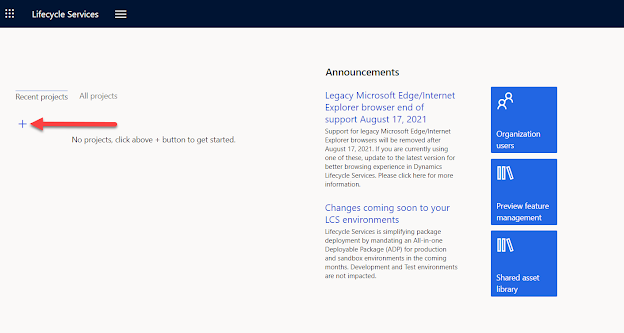 Click on + sign to create new project (Select product of your choice - I have chosen Finance and Operations)
Project is created, click on Project onboarding and follow the documentation to complete project onboarding. This is a must step before environments will get deployed. Comment to discuss more about this process with me.
Upon project onboarding completion, the configure button will be enabled (note for this example, I have not completed the onboarding process hence the configure button is disabled)
Click on + sign to create new project (Select product of your choice - I have chosen Finance and Operations)
Project is created, click on Project onboarding and follow the documentation to complete project onboarding. This is a must step before environments will get deployed. Comment to discuss more about this process with me.
Upon project onboarding completion, the configure button will be enabled (note for this example, I have not completed the onboarding process hence the configure button is disabled)
Configure new environment following MS docs article - any question again ping me directly. This will take less than an hour to deploy new sandbox (tier 2) environment for Finance Operations. This also creates a new environment in power platform, check it from this URL https://make.powerapps.com/environments
Sign up for FREE on portal.azure.com for 1 month using same account :)
I know there are steps require more explanation, I will create short videos on all steps and share. Stay Tune!!