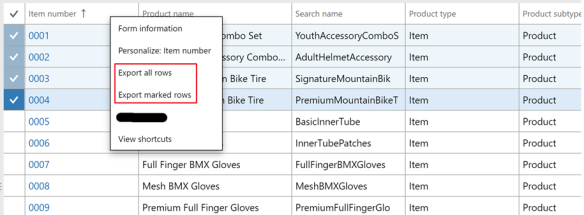 Then Excel opens with the selected columns. (PS! This export is limited to 10.000 rows)
Then Excel opens with the selected columns. (PS! This export is limited to 10.000 rows)
 Use excel to create a filter
Let’s say we have a excel spread sheet with item numbers, and want to filter in D365FO on these items. Here is a very valuable tip.
Use excel to create a filter
Let’s say we have a excel spread sheet with item numbers, and want to filter in D365FO on these items. Here is a very valuable tip.
- Copy the items column from excel and paste as rows in a new excel sheet.(Transpose)

-
Then copy the row, and paste into notepad

-
Then do a search, replace in notepad, where you copy the space/tab and replace it with comma (,)


-
Then copy the content here and use it on a “match” filter in D365FO
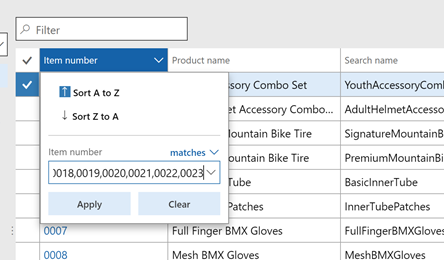
-
Then you have created a filter on the selected field. It seams the “match” filer is capable of handling quite a lot of text.

- Export all D365FO item barcodes to excel (There is an entity for this, or open the barcodes from the retail menu)
-
In the vendor excel price list, create a VLOOKUP field to lookup the D365FO product number based on the item barcode.

-
Then you can create an excel sheet where you have your own product number, and you can import them using “open in excel” or through a data management import job.